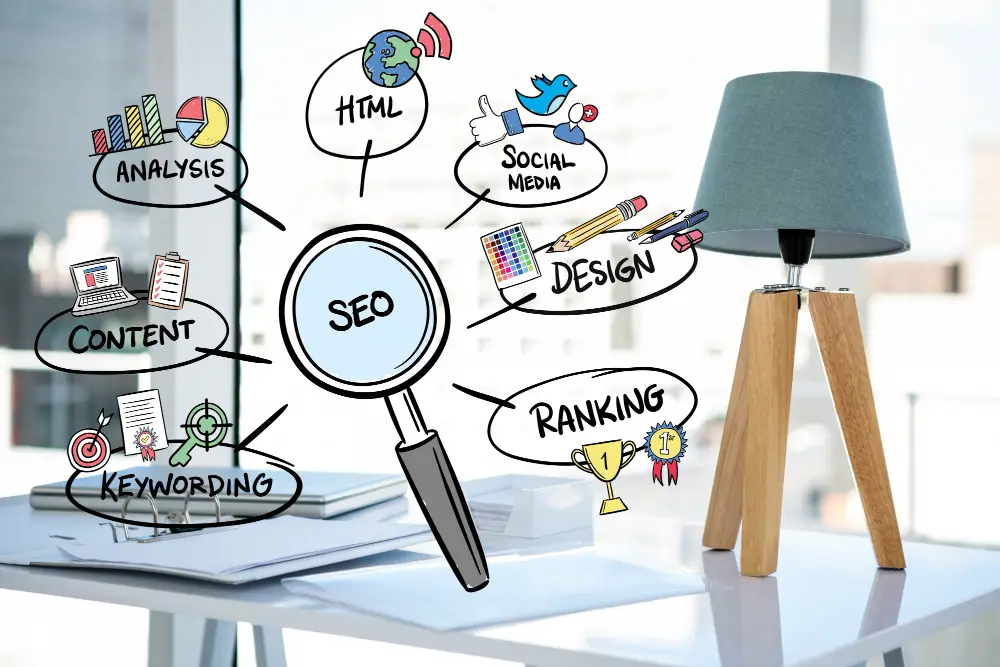Effective collaboration is crucial for the success of design projects. Figma’s real-time collaboration features make it easier to communicate, share feedback, and work simultaneously with your team. This guide will help you make the most of Figma’s capabilities, ensuring smooth and efficient collaboration from start to finish.
1. Setting Up Your Figma Project for Collaboration

Organize Your Files
A well-organized project structure is essential for clarity and ease of access:
- Create a Project Structure: Set up folders to categorize different aspects of the project, such as wireframes, mockups, and prototypes.
- Name Layers and Frames: Use consistent and descriptive naming conventions for layers, frames, and components.
- Use Pages for Sections: Divide your project into multiple pages to separate different sections or stages of the design.
Invite Collaborators

Ensure all team members have access to the project:
- Share the Project: Use the “Share” button to invite team members via email or by sharing a link.
- Set Permissions: Define roles and permissions, such as “Can View” or “Can Edit,” to control access levels.
2. Real-Time Collaboration Features

Commenting and Feedback
Figma’s commenting feature allows for seamless communication:
- Add Comments: Click on any element and add comments to provide feedback or ask questions.
- Resolve Comments: Mark comments as resolved once issues are addressed to keep the workspace clean.
- Tag Team Members: Use @mentions to tag specific team members and direct comments to them.
Live Collaboration
Work together in real-time without the need for file uploads or email exchanges:
- See Changes Instantly: Watch changes happen in real-time as team members edit the design.
- Follow Mode: Click on a collaborator’s avatar to see what they are working on and follow their actions.
- Edit Together: Multiple team members can edit the same file simultaneously, reducing the need for back-and-forth communication.
Version History
Track changes and revert to previous versions if needed:
- View Version History: Access the version history to see a timeline of changes made to the file.
- Name Versions: Name specific versions to keep track of major updates or milestones.
- Revert Changes: Restore a previous version if necessary to correct mistakes or revisit earlier designs.
3. Best Practices for Effective Collaboration

Establish Communication Protocols
Clear communication is essential for effective collaboration:
- Regular Updates: Schedule regular check-ins and updates to keep everyone on the same page.
- Feedback Guidelines: Establish guidelines for providing constructive feedback.
- Communication Channels: Use integrated communication tools like Slack or Figma’s comment feature to keep discussions organized.
Utilize Design Systems and Libraries
Ensure consistency and efficiency by using shared design systems:
- Create a Design System: Develop a design system with reusable components, styles, and guidelines.
- Shared Libraries: Use Figma’s shared libraries to distribute components and styles across projects.
- Update Components: Regularly update the design system and notify the team of changes to maintain consistency.
Manage Projects Effectively
Keep projects on track with efficient management practices:
- Set Clear Goals: Define project goals, milestones, and deadlines.
- Assign Tasks: Use project management tools like Asana or Trello to assign tasks and track progress.
- Review Regularly: Schedule regular review sessions to assess progress and make necessary adjustments.
4. Advanced Collaboration Techniques

Use Figma Plugins
Enhance your collaboration with useful plugins:
- Content Reel: Quickly add placeholder content to your designs.
- Stark: Check for accessibility issues and ensure your designs meet accessibility standards.
- Autoflow: Create flow diagrams to visualize user journeys and interactions.
Prototyping and User Testing
Collaborate on prototypes and gather user feedback:
- Interactive Prototypes: Use Figma’s prototyping tools to create interactive designs.
- User Testing: Share prototypes with users and collect feedback using tools like UserTesting or Maze.
- Iterate Quickly: Make changes based on user feedback and test again to refine your designs.
Conclusion
Figma’s real-time collaboration features provide a powerful platform for designers to work together efficiently and effectively. By setting up your project correctly, utilizing real-time features, and following best practices for communication and project management, you can streamline your design workflow and enhance teamwork. Embrace these tips and techniques to make the most of Figma’s collaborative capabilities and deliver high-quality design projects.