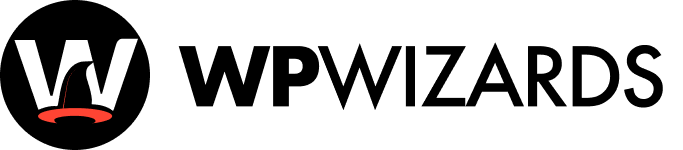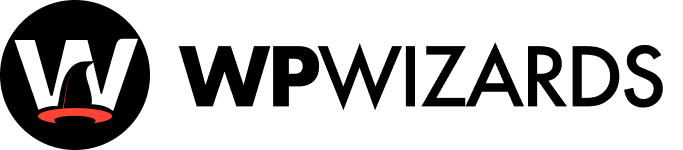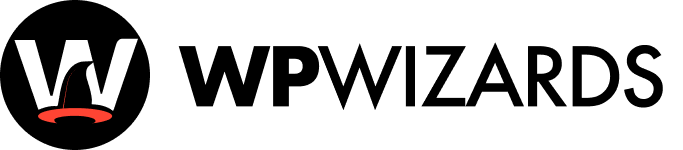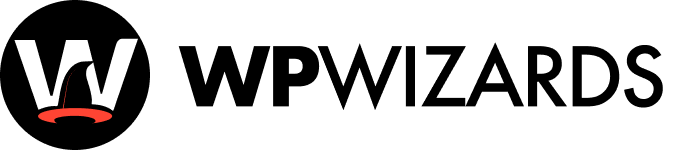Advanced Custom Fields (ACF) is a popular WordPress plugin that enables users to create custom fields and enhance the functionality of their websites without the need for coding. Whether you’re a beginner or an experienced WordPress user, ACF can help you unlock new levels of customization. In this post, we’ll explore how to use ACF to customize WordPress without coding.
What is Advanced Custom Fields?
ACF is a plugin that allows you to add custom fields to your WordPress edit screens. These fields enable you to capture additional data for posts, pages, users, and other entities. The plugin’s intuitive interface makes it easy to manage and display dynamic content, making WordPress more flexible and powerful.
Why Use Advanced Custom Fields?
- Enhanced Flexibility: Add custom data fields to posts, pages, and custom post types.
- No Coding Required: Customize WordPress without extensive coding knowledge.
- Improve Content Management: Streamline how content is added and displayed.
- Greater Control: Create repeatable fields, option pages, and custom settings.
Getting Started with ACF
1. Install and Activate the Plugin
- From your WordPress dashboard, go to “Plugins” > “Add New.”
- Search for “Advanced Custom Fields” and click “Install Now.”
- Activate the plugin once installed.
2. Create a Field Group
Field groups allow you to group related fields together.
- Go to “Custom Fields” > “Add New.”
- Give your field group a name and add a description (optional).
- Click “Add Field” to create new fields within this group.
3. Add Custom Fields
You can add various types of fields, including text, number, date, image, and more.
- Provide a field label and name.
- Select a field type (e.g., Text, Image, Checkbox).
- Set additional options like default values and required status.
4. Set Field Group Location Rules
Determine where the field group will appear.
- Under “Location,” set the rules for when this group will be displayed (e.g., on pages, posts, or specific templates).
5. Configure Display Options
- Define the field group’s position, style, and layout preferences.
- Click “Save Changes.”
Displaying Custom Fields in Your Theme
To display custom fields in your theme, you typically add PHP code to the theme template files.
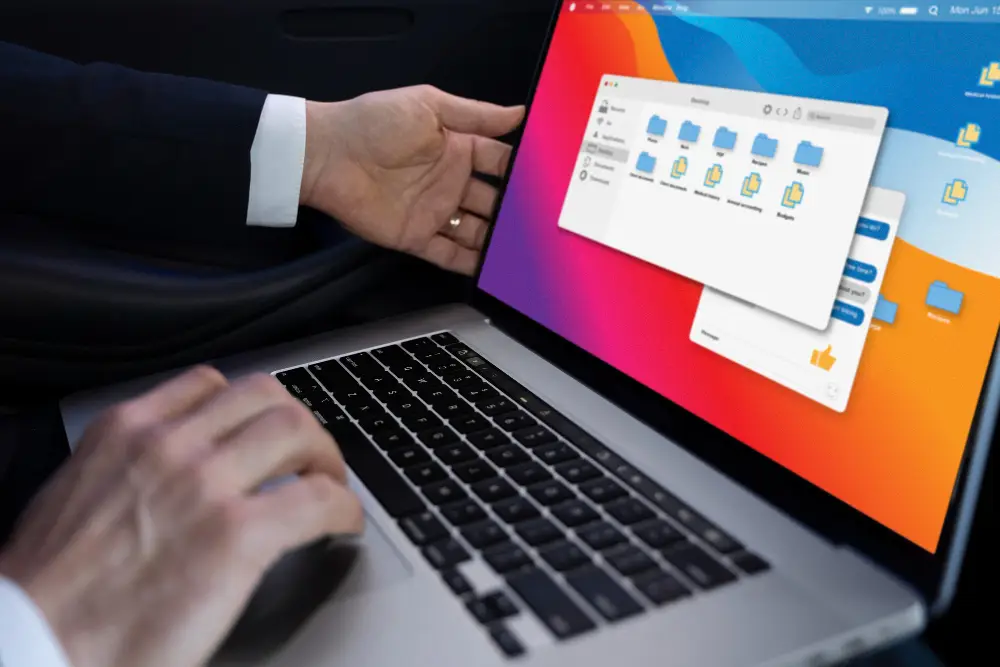
- Open the relevant template file.
- Use
the_field('field_name')orget_field('field_name')functions to retrieve and display the field value. - For example:
<?php the_field('custom_field_name'); ?>
Advanced Features
1. Repeater Fields
Repeater fields allow you to create a set of subfields that can be repeated indefinitely. Ideal for dynamic content like galleries or testimonials.
2. Flexible Content Fields
This field type provides a layout builder, enabling you to create a flexible content structure without hard coding.
3. Options Pages
Create custom option pages to store site-wide settings and reusable content.
Best Practices for ACF
- Plan Ahead: Understand the content you need and plan your custom fields accordingly.
- Use Field Groups Wisely: Group related fields together for better organization.
- Avoid Overcomplicating: Use custom fields only when necessary to keep the website easy to manage.
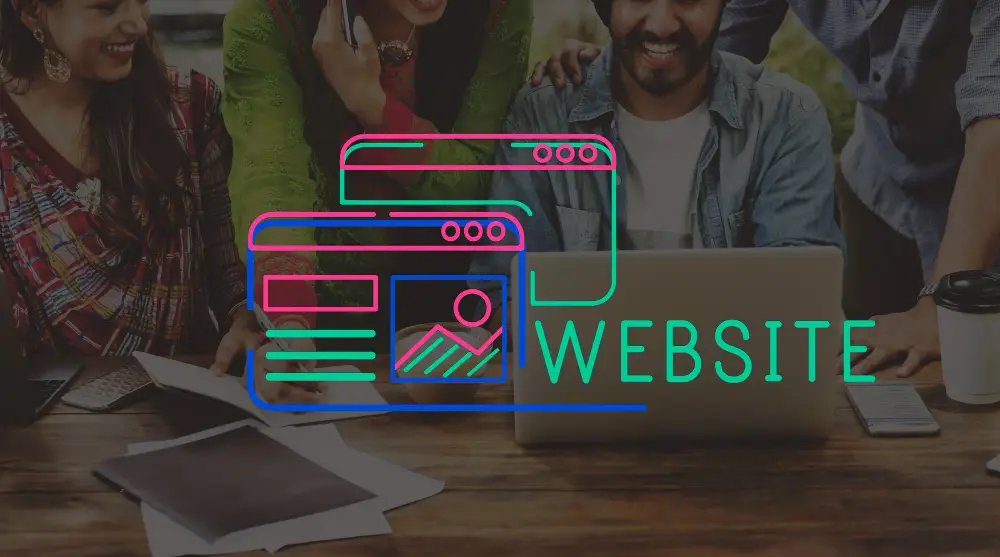
Conclusion
Advanced Custom Fields is a powerful tool for customizing WordPress without coding. By understanding the basics and exploring advanced features, you can transform how you manage and display content, unlocking new potential for your WordPress site.
Call to Action
Ready to harness the power of Advanced Custom Fields? Contact us for guidance on using ACF to transform your WordPress site into a dynamic and flexible platform without writing a single line of code.